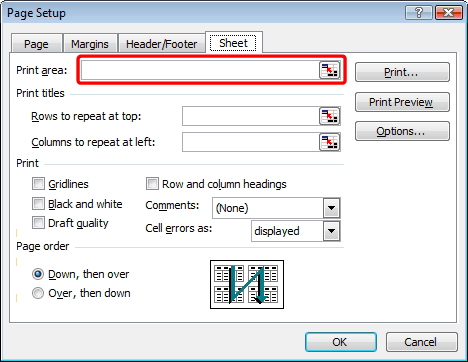1) |
How do i set the print Range in Microsoft Excel? |
2) |
Is Microsoft Word or Excel Needed to use WinCalendar? |
3) |
What version of Excel & Word is WinCalendar compatible with? Excel version 9 ('Excel 2000') through version 14. Word version 9 through version 14. |
4) |
How do I know what version of Excel I have ? From the Excel menu select Help -> About Microsoft Excel to see the version. In Excel version 12, see Office button -> Excel Options -> Resources tab -> About. |
5) |
How do I know what version of WinCalendar I have ? From WinCalendar select Help - > About WinCalendar. |
6) |
If I register WinCalendar, do I need to download the registered version? No, there is no-re-installing required, you simply enter in a code that instantly transforms WinCalendar to the registered version. The code is emailed to you usually within one minute of placing the order. |
7) |
How do I Uninstall WinCalendar? As with most Windows Program you can Uninstall via Control Panel -> Add or Remove Programs (or Uninstall a program depending on your Windows version). From there select WinCalendar V4. Note: you can also access the Uninstaller via Windows Start -> All Programs -> WinCalendar -> Uninstall WinCalendar V4
Note: if on Windows 8, to Uninstall you must use the Windows Control Panel. If unsure how to do this Google 'Windows 8 uninstall software'. |
8) |
Will my WinCalendar license get erased if I need to re-install WinCalendar or upgrade to a newer version of WinCalendar? If you have purchased a WinCalendar license & entered the license registration code, the license info will not get erase if you upgrade or re-install WinCalendar. The license will get erased on UNinstall. |
9) |
I still have more questions, how do i contact you? |